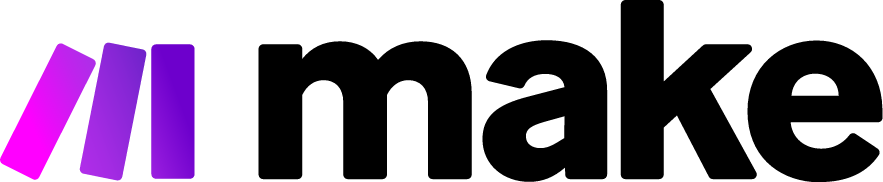How to Configure a Vapi.ai Chatbot: A Comprehensive Guide
In today's digital landscape, businesses are increasingly turning to AI-powered chatbots to enhance customer interactions, streamline support processes, and create engaging user experiences. Vapi.ai has emerged as a powerful platform that allows organizations to build sophisticated conversational AI solutions without extensive technical expertise. This guide will walk you through the complete process of configuring a Vapi.ai chatbot, from initial setup to deployment and optimization.
Understanding Vapi.ai’s Potential
Vapi.ai stands out in the crowded chatbot marketplace by offering advanced AI capabilities combined with user-friendly configuration tools. These chatbots can handle complex conversations, understand context, and deliver personalized responses that closely mimic human interaction. Before diving into configuration, it's important to understand what makes Vapi.ai especially valuable:
- Voice and text capabilities: Seamlessly handles both written and spoken interactions
- Multi-channel deployment: Works across websites, mobile apps, messaging platforms, and phone systems
- Integration flexibility: Connects with your existing CRM, knowledge base, and business tools
- Analytics and insights: Provides detailed metrics on user interactions and chatbot performance
- Customization options: Adapts to your brand voice and specific business requirements
Getting Started with Vapi.ai
Step 1: Create Your Vapi.ai Account
Your journey begins with setting up your Vapi.ai developer account:
- Navigate to the Vapi.ai website and click on "Sign Up" or "Get Started"
- Complete the registration form with your business email and create a secure password
- Verify your email address through the confirmation link
- Log in to access the Vapi.ai dashboard, your control center for chatbot creation
Step 2: Set Up Your First Project
Once logged in, you'll need to create a project workspace:
- Click "Create New Project" from your dashboard
- Provide a descriptive name for your chatbot (e.g., "Customer Support Bot" or "Sales Assistant")
- Select your primary industry category, which helps Vapi.ai suggest relevant templates
- Choose your preferred language settings (Vapi.ai supports multiple languages)
- Click "Create" to generate your project environment
Step 3: Define Your Chatbot's Persona
Your chatbot's personality significantly impacts user engagement:
- Navigate to the "Persona" section in your project settings
- Define key characteristics including:
- Name for your chatbot
- Tone of voice (professional, friendly, casual, etc.)
- Response style (concise, detailed, conversational)
- Industry-specific knowledge parameters
- Craft a brief introduction message users will see when first engaging with your chatbot
- Save your persona settings
Building Your Chatbot's Knowledge Base
Step 4: Import Existing Knowledge
For your chatbot to provide valuable information, it needs access to relevant knowledge:
- Go to the "Knowledge Base" section of your Vapi.ai dashboard
- Select "Import Content" to add existing materials
- Upload documents in various formats (PDF, DOC, HTML, etc.)
- Alternatively, connect to data sources through:
- Website URL crawling
- API connections to your knowledge base
- Integration with content management systems
- Allow Vapi.ai to process and index your content (processing time varies by volume)
Step 5: Create Conversation Flows
Conversation flows determine how your chatbot navigates different user inquiries:
- Access the "Conversation Builder" tool
- Start with common scenarios by selecting from Vapi.ai’s pre-built templates
- Customize each interaction by defining:
- Trigger phrases that activate specific responses
- Response variations to maintain natural conversation
- Follow-up questions to guide users
- Create decision trees for complex inquiries using the visual flow editor
- Establish fallback responses for when your chatbot can't determine user intent
- Test each conversation flow using the integrated simulator
Step 6: Configure Advanced NLP Settings
Natural Language Processing (NLP) powers your chatbot's understanding capabilities:
- Navigate to "NLP Settings" in your project
- Define entity types specific to your business (product names, service categories, etc.)
- Create and manage intents (categories of user questions or requests)
- Provide training phrases for each intent (10-15 examples minimum)
- Set confidence thresholds to determine when the bot should respond vs. escalate
- Enable sentiment analysis to detect user frustration or satisfaction
Integration and Deployment
Step 7: Connect Third-Party Services
Enhance your chatbot's functionality through integrations:
- Go to "Integrations" in your dashboard
- Select from available service connectors:
- CRM platforms (Salesforce, HubSpot, etc.)
- Customer service tools (Zendesk, Freshdesk)
- Payment processors
- Calendar scheduling services
- Custom API endpoints
- Configure authentication for each integration
- Map data fields between Vapi.ai and connected services
- Test each integration using the sandbox environment
Step 8: Set Up Human Handoff Protocol
Even the best chatbots sometimes need human assistance:
- Navigate to "Agent Handoff" settings
- Define escalation triggers:
- Specific user requests for human assistance
- Multiple failed responses
- Detection of negative sentiment
- Complex inquiries beyond bot capabilities
- Configure routing logic to the appropriate human teams
- Set up notification systems (email, SMS, dashboard alerts)
- Create transition messages explaining the handoff to users
Step 9: Deploy Your Chatbot
Once your configuration is complete, it's time to make your chatbot available:
- Go to "Channels" in your Vapi.ai dashboard
- Select your desired deployment channels:
- Website widget (customize appearance and position)
- Mobile app SDK
- Facebook Messenger
- SMS
- Voice interface (phone systems)
- For website deployment, copy the generated JavaScript snippet
- Paste the code into your website's HTML before the closing
</body>tag - Customize the widget's appearance to match your branding
- Set operating hours and availability status
- Click "Publish" to activate your chatbot
Testing and Optimization
Step 10: Conduct Thorough Testing
Before full launch, ensure your chatbot performs as expected:
- Use the Vapi.ai testing console to simulate various user interactions
- Create test scenarios covering common user journeys
- Verify that integrations function correctly by completing end-to-end processes
- Check responses across different devices and platforms
- Invite team members to conduct user acceptance testing
- Document any issues for resolution
Step 11: Analytics and Performance Monitoring
Vapi.ai provides robust analytics to measure chatbot effectiveness:
- Access the "Analytics" dashboard
- Monitor key performance indicators:
- Conversation volume and duration
- Most common user inquiries
- Resolution rates
- Handoff frequency
- User satisfaction scores
- Review conversation transcripts to identify improvement opportunities
- Set up custom reports for stakeholder review
- Configure alerts for performance anomalies
Step 12: Continuous Improvement
Your chatbot should evolve based on user interactions:
- Schedule regular reviews of unresolved queries
- Analyze frequent handoff triggers
- Update your knowledge base with new information
- Refine conversation flows based on user feedback
- Use Vapi.ai’s machine learning tools to identify enhancement opportunities
- Implement A/B testing for alternative response approaches
- Gradually expand your chatbot's capabilities into new topics
Advanced Configuration Options
Fine-tuning Your Vapi.ai Implementation
As you become more familiar with Vapi.ai, explore these advanced features:
- Contextual Memory: Configure your chatbot to remember prior interactions with users, creating more personalized experiences
- Multi-lingual Support: Expand your chatbot's language capabilities to serve diverse user populations
- Rich Media Responses: Incorporate images, videos, carousels, and interactive buttons
- Custom Webhooks: Develop specialized connections to proprietary systems
- Role-Based Access: Manage team permissions for chatbot configuration and analytics
- Voice Personality Settings: Adjust speech characteristics for voice interactions
Conclusion
Configuring a Vapi.ai chatbot is a straightforward process that yields powerful results. By following the steps outlined in this guide, you can create an intelligent, conversational assistant that enhances customer experience while reducing operational costs. The key to success lies in thorough preparation, continuous monitoring, and regular refinement based on user interactions.
Remember that your chatbot represents your brand, so take time to ensure its responses align with your company voice and values. Start with focused use cases, then expand as you gain confidence and gather user feedback. With proper configuration and ongoing optimization, your Vapi.ai chatbot can become an invaluable component of your digital customer experience strategy.