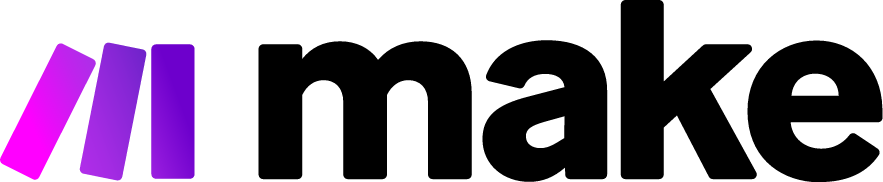How to Update Vapi.ai Settings: A Comprehensive Guide
In the rapidly evolving landscape of AI voice technologies, Vapi.ai has emerged as a powerful platform for creating sophisticated voice applications. However, to harness its full potential, users need to know how to effectively manage and update their Vapi.ai settings. Whether you're a developer integrating voice capabilities into your application or a business owner streamlining customer interactions, understanding how to configure Vapi.ai properly is essential for optimal performance.
Understanding the Vapi.ai Dashboard
The journey to updating your Vapi.ai settings begins with the dashboard, which serves as the command center for all your voice AI configurations. Upon logging into your Vapi.ai account, you're greeted with an intuitive interface that provides access to various setting categories including account management, voice configurations, integration parameters, and analytics preferences.
The dashboard is designed with user experience in mind, featuring a clean layout that allows for easy navigation between different setting sections. The main menu typically displays options such as "Account," "Projects," "API Keys," "Voice Settings," "Integrations," and "Analytics." Each section contains specific settings that can be updated to customize your Vapi.ai experience.
Account Management Settings
Your account settings form the foundation of your Vapi.ai experience. To update these settings, navigate to the "Account" or "Profile" section, typically accessible through your profile icon in the top-right corner of the dashboard.
Updating Personal Information
- Click on your profile icon and select "Account Settings" or "Profile"
- Locate the "Personal Information" section
- Edit your name, email address, or company information as needed
- Click "Save Changes" to apply your updates
Remember that changing your email address may require verification through a confirmation link sent to your new email address.
Updating Billing Information
For businesses and developers on paid plans, keeping billing information current is crucial:
- Navigate to "Billing" under account settings
- Select "Payment Methods" to update your card information or add new payment methods
- Review your billing address and update if necessary
- If changing subscription plans, navigate to "Subscription" to select a different tier
- Confirm changes when prompted
Vapi.ai typically processes billing information updates immediately, but subscription changes may take effect at the start of the next billing cycle.
API Keys and Security Settings
API keys are the secure credentials that allow your applications to interact with Vapi.ai. Regularly updating these keys is a security best practice.
Generating New API Keys
- Navigate to the "API Keys" section in your dashboard
- Click "Generate New Key" or a similar option
- Name your key according to its intended use (e.g., "Production App," "Development Testing")
- Set appropriate permissions and access levels for the key
- Copy and securely store the new key immediately, as it may not be displayed again
Revoking Old API Keys
When updating API keys, it's important to revoke old ones that are no longer needed:
- In the "API Keys" section, locate the key you wish to revoke
- Select "Revoke" or "Delete"
- Confirm your action when prompted
Note that revoking a key immediately terminates all access associated with it, so ensure any applications using that key have been updated with the new key before revoking.
Voice and AI Configuration Settings
The heart of Vapi.ai lies in its voice and AI configurations, which determine how your voice applications behave and respond.
Updating Voice Models
To change the voices used in your applications:
- Navigate to "Voice Settings" or "Voice Models"
- Browse available voice options, often categorized by language, gender, and style
- Select a voice to preview how it sounds
- Choose your preferred voice and click "Apply" or "Save"
- Test the new voice in your application to ensure it meets your requirements
Some premium voices may affect your billing, so be mindful of cost implications when selecting voices.
Customizing AI Behavior
Vapi.ai’s power comes from its AI capabilities, which can be customized:
- Locate the "AI Settings" or "Conversation Settings" section
- Adjust parameters such as response time, conversation style, and personality traits
- Modify context retention settings to control how much conversation history the AI remembers
- Update fallback responses for when the AI cannot answer a query
- Save your changes and test the updated behavior
Many users find that fine-tuning these settings over time leads to the most natural and effective voice interactions.
Integration Settings
Vapi.ai becomes most powerful when properly integrated with your existing systems and applications.
Updating Webhook Configurations
Webhooks allow Vapi.ai to communicate with your external systems:
- Navigate to "Integrations" or "Webhooks"
- Select an existing webhook to update or create a new one
- Enter the endpoint URL where Vapi.ai should send data
- Configure authentication methods (API keys, OAuth, etc.)
- Specify which events should trigger the webhook
- Test the connection to ensure proper functioning
- Save your changes
Remember to update your receiving systems to properly handle any changes in webhook data structure.
Third-Party Service Connections
Vapi.ai can connect with numerous third-party services:
- In the "Integrations" section, browse available service connectors
- Select the service you wish to connect or update
- Follow the authentication process for that service
- Configure service-specific settings
- Set permissions for what data Vapi.ai can access
- Test the integration
- Save and activate the connection
When updating integrations, be aware that you may need to reauthorize permissions with the third-party service.
Analytics and Reporting Settings
Optimizing your voice applications requires data, making analytics settings particularly important.
Customizing Data Collection
To adjust what data Vapi.ai collects:
- Navigate to "Analytics" or "Data Settings"
- Review current data collection parameters
- Enable or disable specific data points based on your needs
- Adjust anonymization settings for user privacy compliance
- Set data retention periods
- Save your preferences
Be mindful of privacy regulations like GDPR or CCPA when configuring data collection settings.
Setting Up Custom Reports
For tailored insights into your voice applications:
- In the "Analytics" section, select "Reports" or "Custom Reports"
- Choose "Create New Report" or edit an existing one
- Select metrics to include in the report
- Set time periods for data analysis
- Configure visualization preferences (charts, tables, etc.)
- Set delivery schedule if you want automatic report generation
- Save your report configuration
Custom reports can help track specific KPIs relevant to your business objectives.
Advanced Settings and Developer Options
For developers seeking deeper customization, Vapi.ai offers advanced settings.
Updating NLU (Natural Language Understanding) Models
To improve how Vapi.ai understands user inputs:
- Navigate to "Developer" or "Advanced Settings"
- Select "NLU Configuration" or similar
- Upload custom entities or intents
- Adjust confidence thresholds for intent matching
- Configure context switching behavior
- Train the updated model
- Deploy changes when ready
Training and deployment may take time, so plan accordingly for production environments.
Speech Recognition Customization
For specialized vocabulary or industry-specific terminology:
- Find "Speech Recognition" or "ASR Settings" in the advanced options
- Upload custom word lists or pronunciation guides
- Adjust speech recognition sensitivity
- Configure acoustic models for specific environments (noisy backgrounds, etc.)
- Save and deploy your changes
Testing these changes thoroughly before wide deployment is essential for maintaining quality user experiences.
Troubleshooting Setting Updates
Even with a user-friendly platform like Vapi.ai, you might encounter issues when updating settings.
Common Update Issues and Solutions
Changes not taking effect: Try clearing your browser cache or using a different browser. Some settings may have delayed implementation due to caching.
API key not working after update: Ensure the new key has the same or appropriate permissions as the old one, and that all systems have been updated to use the new key.
Voice model changes not reflected: Check if the voice model is supported in your current subscription tier, and verify that the correct project has been selected.
Integration failures after updates: Confirm that authentication credentials are still valid and that endpoint URLs are correct and accessible.
Settings reset unexpectedly: Some settings may be tied to subscription levels; check if your subscription status has changed.
For persistent issues, Vapi.ai’s support documentation and customer service can provide targeted assistance.
Best Practices for Managing Vapi.ai Settings
To maintain optimal performance and security, consider these best practices:
Regular reviews: Schedule quarterly reviews of all settings to ensure they align with current business needs.
Documentation: Maintain internal documentation of your Vapi.ai configurations, especially for complex integrations.
Testing environment: Test setting changes in a development environment before applying them to production.
User feedback integration: Use feedback from end-users to guide setting optimizations.
Version control: Track changes to your settings over time, especially for API configurations and AI behavior parameters.
Permission management: Limit who can change critical settings in your organization.
Backup configurations: Export or backup important settings before making significant changes.
Conclusion
Effectively updating Vapi.ai settings is essential for maintaining optimal performance and security of your voice applications. By understanding the various configuration areas and following a systematic approach to updates, you can ensure your voice AI remains aligned with your business objectives and user expectations.
Remember that Vapi.ai’s settings are not a "set and forget" aspect of your voice application strategy. Regular reviews and incremental improvements based on performance data and user feedback will help you realize the full potential of this powerful voice AI platform.
Whether you're adjusting simple account details or fine-tuning complex AI behavior patterns, the time invested in properly configuring Vapi.ai settings delivers significant returns through improved user experiences and operational efficiency.