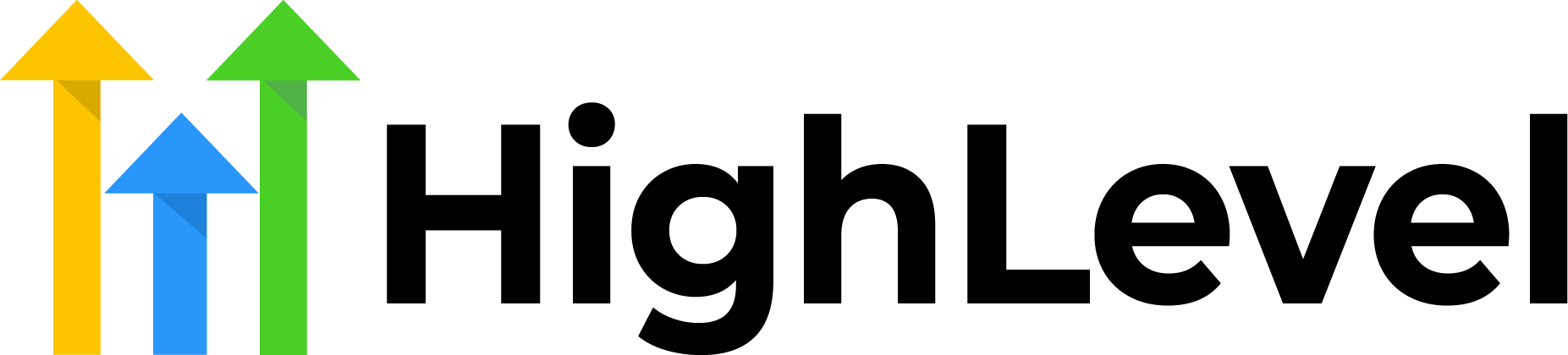GoHighLevel is a powerful all-in-one marketing platform that enables businesses to manage their operations seamlessly. As your business grows, you may find the need to add more team members to your GoHighLevel account. Here's a simple guide on how to add users to your GoHighLevel dashboard.
Step 1: Log in to Your GoHighLevel Account
To begin, navigate to the GoHighLevel login page and enter your credentials to access your dashboard. Ensure you have administrative privileges since adding users is an admin-level task.
Step 2: Access the Settings Menu
Once on the dashboard, look for the settings icon, which is usually represented by a gear symbol located on the lower-left side of the screen. Click it to open the settings menu.
Step 3: Locate User Management
In the settings menu, you will find various options for customizing and managing your GoHighLevel account. Find and click on the section labeled "Team Management," "Users," or "User Accounts," as the platform's naming conventions may change.
Step 4: Add a New User
Within the user management section, there will be an option to "Add User" or "Invite User." Click this button to create a new user account. You may be prompted to enter the user's details such as their name, email address, and role. Fill in the necessary information accurately.
Step 5: Set User Permissions
GoHighLevel allows you to control what each user can see and do within the account. Assign the appropriate roles and permissions based on the user’s responsibilities. Most platforms offer predefined roles like Administrator, Sales, Marketing, etc. Choose the role that best fits the user's function in your organization.
Step 6: Send the Invitation
After setting the user permissions, finalize the process by sending an invitation. The user will receive an email with instructions on how to set their password and access the account. Make sure to inform them to check their spam folder if they do not see the invitation in their inbox.
Step 7: Confirm User Acceptance
Once you’ve sent the invitation, follow up with the new user to ensure they received the email and have been able to successfully log in to the GoHighLevel account. They may need to verify their email address depending on the account's security settings.
Step 8: Review and Manage Users
Regularly review the list of active users and their permissions. Update roles as necessary and remove user access for people who no longer need it to maintain account security.
Adding team members to your GoHighLevel account is straightforward. By following these steps, you can manage user access and ensure your team can efficiently use the platform's features to drive your business’s marketing efforts. With proper user management, you can delegate responsibilities while keeping sensitive data secure.