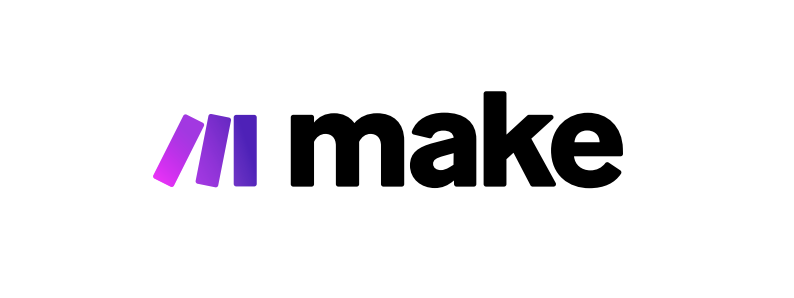How to Build Complex Workflows in Make.com
Building complex workflows in Make.com (formerly Integromat) requires a clear strategy and understanding of the platform's capabilities. Make.com provides a visual canvas to connect various apps and services, creating automated sequences tailored to your needs. Here's a step-by-step guide to help you construct sophisticated workflows.
Step 1: Define Your Workflow Requirements
Before diving into Make.com, map out your desired workflow. Identify the triggers (events that start the workflow), the actions (tasks performed), and any conditions or filters you might need. This blueprint will guide you through building your workflow efficiently.
Step 2: Set Up Your Make.com Account
If you haven't already, sign up for a Make.com account and take a moment to familiarize yourself with its interface. Understand where to find modules (the building blocks of your workflows), how to connect to different apps, and where to access your workflow history.
Step 3: Initiate Your Workflow with a Trigger
Start by selecting a trigger module that will initiate your workflow. This could be a new email in your inbox, a scheduled time, or a new entry in a database. Configure the trigger by authenticating the service and setting up the necessary parameters.
Step 4: Add Actions and Operations
After your trigger, begin adding actions. These are individual steps such as sending an email, creating a document, or updating a database record. Drag and drop the respective modules onto the canvas and connect them to create a flow. Fine-tune each action by filling out the required fields and ensuring they process data correctly.
Step 5: Implement Filters and Conditions
For complex workflows, it's likely you'll need to control the flow of data using filters and conditions. Use routers to divide your workflow into branches, and set up filters based on specific criteria to ensure certain actions only occur when needed.
Step 6: Use Aggregators and Iterators
To handle multiple items or complex data structures, integrate aggregators and iterators into your workflow. These handy tools can compile data into lists or process each item in a collection individually, essential for complex automation tasks.
Step 7: Test and Debug
Make regular use of the testing features in Make.com. Execute your workflow step by step, checking that data is passing through correctly and actions are functioning as expected. If you encounter issues, use the built-in tools to debug and refine your workflow.
Step 8: Optimize and Monitor
Once your workflow is up and running, monitor its performance. Make.com offers logs and analytics to help you understand how your workflow is operating. Use this data to optimize your workflow for speed and reliability.
Constructing complex workflows in Make.com unlocks infinite possibilities for automation, saving time and resources. By following these steps, you'll be well-equipped to create powerful, automated sequences that transform the way you work.