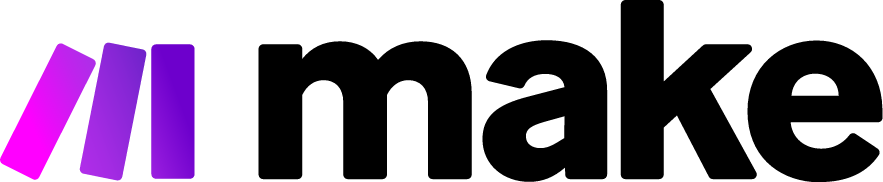How to Connect vapi.ai with Voice Commands: A Comprehensive Guide
In today's fast-paced digital landscape, voice-controlled technology has transformed from a futuristic concept into an everyday reality. The ability to manage systems hands-free not only adds convenience but also enhances accessibility and efficiency. vapi.ai, a powerful AI voice technology platform, offers tremendous possibilities for creating natural voice interactions. This guide will walk you through the complete process of integrating voice commands with vapi.ai, allowing you to control your automated systems through simple spoken instructions.
Understanding vapi.ai and Voice Command Integration
vapi.ai is a sophisticated platform that enables developers and businesses to create realistic, conversational AI voice experiences. By connecting vapi.ai with voice command capabilities, you can build systems that respond to natural language, execute tasks based on verbal instructions, and provide audio feedback—all without requiring physical interaction with devices.
Why Connect Voice Commands to vapi.ai?
Before diving into the technical implementation, let's explore the benefits of this integration:
- Hands-free operation: Control your systems while engaged in other activities
- Accessibility improvements: Make technology accessible to users with physical limitations
- Efficiency gains: Execute commands faster than through traditional interfaces
- Natural interaction: Create more intuitive user experiences through conversation
- Automation enhancement: Trigger complex automation sequences with simple voice prompts
Prerequisites for Integration
To successfully connect voice commands with vapi.ai, ensure you have the following:
- An active vapi.ai account with appropriate API access
- Basic understanding of APIs and web development concepts
- A device with microphone capabilities (for testing)
- Development environment with Node.js installed (version 12 or higher)
- Knowledge of JavaScript/TypeScript (for coding integration)
- Understanding of webhook configuration (for advanced integrations)
Setting Up Your vapi.ai Environment
Before integrating voice commands, you need to properly configure your vapi.ai environment:
Step 1: Create Your vapi.ai Project
- Log in to your vapi.ai dashboard
- Click "Create New Project"
- Provide a descriptive name for your project
- Select the appropriate voice model that matches your use case
- Configure the basic settings for your voice assistant, including language preferences
Step 2: Define Your Voice Assistant's Capabilities
- Navigate to the "Capabilities" section in your project
- Define intents that represent the actions your system will perform
- Create entity types to capture specific data from user commands
- Develop sample utterances that illustrate how users might phrase commands
- Configure responses that your system will provide after processing commands
Creating the Voice Command Integration
Now that your vapi.ai project is configured, it's time to build the voice command integration:
Step 3: Set Up the Voice Recognition Component
// Sample code for setting up voice recognition
const vapi = require('vapi-sdk');
const voiceRecognition = require('voice-recognition-module');
// Initialize vapi client with your API credentials
const vapiClient = new vapi.Client({
apiKey: 'YOUR_API_KEY',
projectId: 'YOUR_PROJECT_ID'
});
// Configure voice recognition settings
const recognizer = new voiceRecognition.Recognizer({
language: 'en-US',
continuous: true,
interimResults: false
});
// Start listening for voice commands
recognizer.start();
// Process recognized speech
recognizer.on('result', async (transcript) => {
try {
// Send recognized speech to vapi.ai for processing
const response = await vapiClient.processCommand(transcript);
// Handle the response from vapi.ai
handleVapiResponse(response);
} catch (error) {
console.error('Error processing voice command:', error);
}
});
Step 4: Implement the Response Handler
// Function to handle responses from vapi.ai
function handleVapiResponse(response) {
// Extract relevant information from the response
const { action, parameters, speech } = response;
// Execute actions based on the identified intent
switch (action) {
case 'turn_on_device':
const deviceName = parameters.device_name;
turnOnDevice(deviceName);
break;
case 'set_temperature':
const temperature = parameters.temperature;
const location = parameters.location;
setTemperature(temperature, location);
break;
case 'send_message':
const recipient = parameters.recipient;
const message = parameters.message;
sendMessage(recipient, message);
break;
// Add more cases for different actions
default:
// Handle unknown actions
console.log('Unknown action requested');
}
// Provide audio feedback to the user
if (speech) {
speakResponse(speech);
}
}
// Function to convert text response to speech
function speakResponse(text) {
const speechSynthesis = window.speechSynthesis;
const utterance = new SpeechSynthesisUtterance(text);
speechSynthesis.speak(utterance);
}
Enhancing the Voice Command Experience
To create a truly seamless voice command experience with vapi.ai, implement these advanced features:
Step 5: Add Wake Word Detection
A wake word (like "Hey Assistant") can ensure your system only processes commands when explicitly addressed:
// Implement wake word detection
const wakeWordDetector = new WakeWordDetector({
keywords: ['hey assistant', 'okay assistant'],
threshold: 0.5
});
// Only start full speech recognition when wake word is detected
wakeWordDetector.on('detected', () => {
// Provide audio feedback indicating readiness
speakResponse('I'm listening');
// Start the main recognizer
recognizer.start();
// Set timeout to stop listening if no command is heard
setTimeout(() => {
if (recognizer.isListening) {
recognizer.stop();
}
}, 10000); // 10 seconds timeout
});
Step 6: Implement Context Awareness
Make your voice interactions feel more natural by maintaining conversation context:
// Track conversation context
let conversationContext = {
lastIntent: null,
lastParameters: {},
conversationId: null
};
// Include context when processing commands
recognizer.on('result', async (transcript) => {
try {
// Send recognized speech with context to vapi.ai
const response = await vapiClient.processCommand(transcript, {
context: conversationContext
});
// Update context with new information
conversationContext = {
lastIntent: response.action,
lastParameters: response.parameters,
conversationId: response.conversationId || conversationContext.conversationId
};
// Handle the response
handleVapiResponse(response);
} catch (error) {
console.error('Error processing voice command:', error);
}
});
Integrating with Popular Voice Platforms
To expand the reach of your voice-controlled vapi.ai system, consider integrating with established voice platforms:
Step 7: Connect with Amazon Alexa
// Set up Alexa Skill endpoint
const express = require('express');
const { ExpressAdapter } = require('ask-sdk-express-adapter');
const Alexa = require('ask-sdk-core');
const app = express();
// Create the Alexa skill handler
const skillBuilder = Alexa.SkillBuilders.custom()
.addRequestHandlers(
// Handle various Alexa intents
{
canHandle(handlerInput) {
return handlerInput.requestEnvelope.request.type === 'IntentRequest';
},
async handle(handlerInput) {
const intentName = handlerInput.requestEnvelope.request.intent.name;
const slots = handlerInput.requestEnvelope.request.intent.slots;
// Map Alexa intent to vapi.ai format
const vapiResponse = await vapiClient.processCommand({
intent: intentName,
parameters: convertSlotsToParameters(slots)
});
// Return response to Alexa
return handlerInput.responseBuilder
.speak(vapiResponse.speech)
.getResponse();
}
}
);
// Create adapter to convert between Alexa and Express
const adapter = new ExpressAdapter(skillBuilder.create(), true, true);
// Set up endpoint for Alexa requests
app.post('/alexa', adapter.getRequestHandlers());
app.listen(3000);
Step 8: Connect with Google Assistant
Similarly, you can configure integration with Google Assistant through Dialogflow and Actions on Google.
Testing and Troubleshooting
A robust testing process is essential for reliable voice command integration:
Step 9: Implement Systematic Testing
- Unit testing: Test individual components like wake word detection and command processing
- Integration testing: Verify that voice commands correctly trigger vapi.ai actions
- Real-world testing: Test in environments with background noise and various accents
- Edge case testing: Try unusual commands to see how the system responds
Step 10: Common Troubleshooting Tips
- Recognition issues: If voice commands aren't being recognized, check microphone settings and background noise levels
- API connection errors: Verify API credentials and network connectivity
- Intent mismatches: Review and expand your sample utterances in vapi.ai
- Response delays: Consider implementing local processing for critical commands
- Context confusion: Clear context after completing multi-turn conversations
Security Considerations
When implementing voice commands with vapi.ai, keep these security best practices in mind:
- Voice authentication: Consider implementing voice biometrics for sensitive operations
- Restricted commands: Require confirmation for commands with significant impacts
- Activity logging: Maintain logs of all voice commands processed
- Data encryption: Encrypt all data transmitted between components
- Regular updates: Keep all libraries and dependencies updated to address security vulnerabilities
Conclusion
Connecting vapi.ai with voice commands opens up exciting possibilities for creating intuitive, hands-free experiences. By following this comprehensive guide, you can implement a robust integration that leverages the power of voice technology while providing a seamless experience for your users.
The key to success lies in thoughtful planning, robust implementation, and continuous refinement based on user feedback. As voice technology continues to evolve, your Vapi.ai can grow more sophisticated, handling increasingly complex commands while maintaining natural, conversational interactions.
Whether you're building a home automation system, a business productivity tool, or an accessibility solution, the combination of vapi.ai and voice commands provides a powerful foundation for innovation in human-computer interaction.