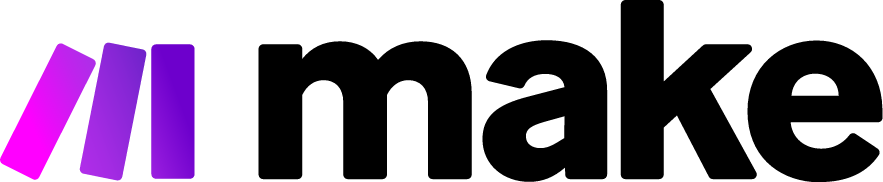How to Set Up vapi.ai with Zapier: Automate Your AI Voice Workflows Without Coding
In today's fast-paced business environment, automation is no longer a luxury but a necessity. Companies constantly seek ways to streamline operations, reduce manual workload, and create seamless workflows across their tech stack. For businesses leveraging AI voice technology through vapi.ai, integrating with Zapier opens up endless possibilities for automation without requiring any coding expertise. This comprehensive guide will walk you through connecting vapi.ai with Zapier, unlocking powerful automation capabilities that will save you time and resources.
Understanding the Power of vapi.ai and Zapier Together
Before diving into the setup process, let's understand why this integration matters and what it can do for your business.
What is vapi.ai?
Vapi.ai is a cutting-edge conversational AI platform that enables businesses to create sophisticated voice experiences. It allows you to build AI voice agents that can handle customer inquiries, schedule appointments, process orders, and much more—all with natural-sounding conversations that mimic human interaction. The platform leverages advanced natural language processing to understand user intent and provide contextually appropriate responses.
What is Zapier?
Zapier is an automation platform that connects over 5,000 apps, allowing them to work together seamlessly. It enables you to create "Zaps"—automated workflows that move information between your apps according to rules you define. The beauty of Zapier lies in its no-code interface, making automation accessible to anyone regardless of technical background.
Benefits of Connecting vapi.ai with Zapier
When you connect these two powerful platforms, you unlock several key advantages:
- Workflow Automation: Trigger actions in other apps based on voice interactions in vapi.ai
- Data Synchronization: Keep your voice AI platform in sync with your CRM, email marketing tools, or project management systems
- Enhanced Customer Experience: Create seamless customer journeys that transition smoothly between voice and other channels
- Time Savings: Eliminate manual data entry and repetitive tasks
- Scalability: Handle growing interaction volumes without increasing staff
Prerequisites for vapi.ai and Zapier Integration
Before beginning the setup process, ensure you have the following:
- An active vapi.ai account with at least one voice agent created
- A Zapier account (a free account works for basic automation, but you may need a paid plan for more complex workflows)
- Access to the other apps you wish to connect (CRM, email marketing platform, etc.)
- Basic understanding of your business workflows and automation goals
Step-by-Step Integration Guide
Now, let's walk through the process of connecting vapi.ai with Zapier and setting up your first automated workflow.
Step 1: Accessing the vapi.ai Zapier Integration
Log in to your vapi.ai dashboard Navigate to your vapi.ai account and log in with your credentials.
Find the Integrations section Look for "Integrations" or "App Connections" in your dashboard navigation menu.
Select Zapier From the available integrations, click on the Zapier option to begin the setup process.
Step 2: Generating an API Key
To connect vapi.ai with Zapier, you'll need to generate an API key:
- In the vapi.ai dashboard, navigate to the "API" or "Developer" section
- Click on "Generate API Key" or "Create New Key"
- Give your API key a name (e.g., "Zapier Integration")
- Set appropriate permissions for the key based on what you want Zapier to be able to do
- Copy the generated API key to a secure location—you'll need it shortly
Step 3: Setting Up vapi.ai in Zapier
Now, switch to your Zapier account to set up the connection:
Log in to Zapier Navigate to zapier.com and log in to your account.
Create a New Zap Click the "Create Zap" button to start building your automation workflow.
Select vapi.ai as a Trigger or Action
- For triggers (events in vapi.ai that start your automation), search for and select "vapi.ai" as your trigger app
- For actions (tasks you want to perform in vapi.ai), search for and select "vapi.ai" as your action app
Connect Your vapi.ai Account
- Click "Connect a new account"
- Enter the API key you generated in Step 2
- Name your account connection (e.g., "My Vapi Account")
- Click "Yes, Continue" to finalize the connection
Step 4: Configuring Your First Zap with vapi.ai Triggers
Let's set up a simple automation that triggers when a specific event occurs in vapi.ai:
Select a vapi.ai Trigger Event Common trigger options include:
- New Conversation Started
- Conversation Completed
- Specific Intent Detected
- Form Field Completed
- Custom Webhook Event
Configure the Trigger Select the specific voice agent and any other parameters required for your chosen trigger type.
Test the Trigger Zapier will attempt to pull a recent event from your vapi.ai account to confirm the connection works properly.
Step 5: Adding Actions to Your Workflow
Now that your trigger is set up, you need to define what happens when it fires:
Add an Action Click "+" followed by "Action" to add an action step to your Zap.
Select an App and Action Choose from thousands of apps like Google Sheets, Slack, HubSpot, or Salesforce, and select the specific action you want to perform.
Map Data from vapi.ai to Your Action Use the dropdown fields to map data from your vapi.ai trigger to the corresponding fields in your action. For example, you might map:
- Caller's phone number to a contact field
- Intent detected to a notes field
- Conversation transcript to a message body
- Custom variables collected during the call to specific fields
Test Your Action Verify that the action works as expected with sample data from your trigger.
Step 6: Advanced Configuration and Multiple Steps
For more sophisticated workflows:
Add Filters Click the "+" between your trigger and action, then select "Filter" to add conditions that determine when your Zap should run. For example, only proceed if the caller expressed interest in a specific product.
Add Multiple Actions Continue adding actions to create multi-step workflows. For instance:
- First action: Create a new lead in your CRM
- Second action: Add the lead to an email nurture sequence
- Third action: Notify your sales team via Slack
- Fourth action: Schedule a follow-up task in your task management system
Use Paths for Conditional Logic For paid Zapier plans, use Paths to create different branches based on conditions from your vapi.ai data.
Step 7: Turning On Your Zap
Once you're satisfied with your workflow:
- Name your Zap something descriptive that indicates its purpose
- Turn on the Zap by clicking the toggle switch at the bottom of the editor
- Monitor the Zap's activity in your Zapier dashboard to ensure it runs as expected
Real-World Use Cases for vapi.ai and Zapier
Here are some practical applications for your new integration:
Lead Generation and Qualification
When a potential customer interacts with your voice agent:
- The conversation is automatically transcribed
- Lead details are extracted and added to your CRM
- The lead is scored based on specific criteria
- High-value leads are automatically routed to sales representatives
- Follow-up emails are scheduled based on conversation content
Customer Support Automation
When a customer calls with an issue:
- Their account information is pulled from your CRM
- Support tickets are created automatically
- Relevant team members are notified via Slack or Teams
- Follow-up surveys are triggered after resolution
- Recurring issues are flagged for product improvement
Appointment Scheduling
When a caller wants to book an appointment:
- Available times are synchronized with your calendar
- Appointments are booked directly into your scheduling system
- Confirmation emails or texts are sent automatically
- Calendar invites are created for all participants
- Reminder sequences are initiated
Troubleshooting Common Integration Issues
If you encounter problems with your vapi.ai and Zapier integration:
API Key Issues
- Ensure you've copied the full API key correctly
- Verify the API key has the necessary permissions
- Check if the API key has expired or been revoked
Trigger Not Firing
- Confirm your voice agent is actively receiving conversations
- Verify the specific conditions for your trigger are being met
- Check for any filters that might be preventing the Zap from continuing
Data Mapping Problems
- Ensure the expected data fields exist in your voice agent's configuration
- Check that custom variables are being correctly collected
- Verify the format of the data matches what the action app expects
Rate Limiting
- Be aware of any API rate limits on either platform
- For high-volume automations, consider upgrading your plan or implementing queuing
Best Practices for vapi.ai and Zapier Automation
To get the most out of your integration:
Start Simple: Begin with basic automations and add complexity as you become more comfortable with the setup
Document Your Zaps: Keep a record of what each Zap does and how it fits into your overall workflow
Test Thoroughly: Before relying on automations for critical processes, test them extensively with various scenarios
Monitor Performance: Regularly review your Zaps to ensure they're running efficiently and effectively
Update as Needed: As your business processes evolve, update your automations to maintain alignment with your goals
Conclusion
Connecting vapi.ai with Zapier empowers you to create sophisticated, automated workflows that enhance the value of your voice AI implementation. By following this guide, you've learned how to establish the connection, set up triggers and actions, and implement practical automation use cases—all without writing a single line of code.
This integration not only saves time and reduces manual work but also ensures consistency across your business processes and improves the overall customer experience. As you become more comfortable with these tools, you'll discover countless ways to leverage automation for competitive advantage and operational excellence.
Start with a simple automation today, and gradually expand your automation ecosystem as you experience the benefits firsthand.