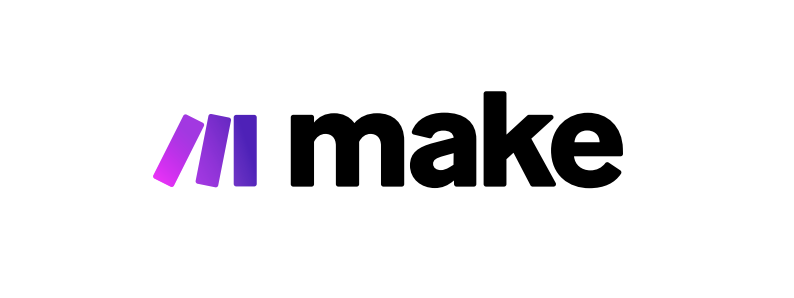How to Track Performance on Make.com
Make.com (formerly Integromat) is an advanced online automation platform that helps individuals and businesses connect their apps and automate workflows. Tracking performance on Make.com is crucial to ensure your automations are running smoothly and efficiently. Here's how you can keep an eye on your automations' performance.
Step 1: Access Your Dashboard
When you log into your Make.com account, you'll be greeted with your dashboard. This is your control center, where you can get a quick overview of all your scenarios (automations). Check the last run time, the number of successfully completed operations, and any errors that might have occurred.
Step 2: Review Scenario Statistics
For a deeper dive into a particular scenario's performance, click on the scenario to open its details. Here, you'll find tabs for Statistics, History, and more. The Statistics tab provides vital performance data over different time periods – for example, executions in the last 7 days, a month, or a custom range. Use this data to gauge the health and efficiency of your scenario.
Step 3: Analyze Operation History
Under the History tab, you can scrutinize each execution. It will show a log of all the operations that have taken place, including any errors or issues. Analyzing these will help you understand where bottlenecks may be occurring and what might need optimization.
Step 4: Set Up Notifications
To stay proactive, you can set up email notifications for scenario warnings or errors. In your scenario settings, go to the Schedule setting and select the "Advanced Settings" option. Here you can choose the thresholds for error notifications, ensuring you’re alerted when potential performance issues arise.
Step 5: Use Data Store for Custom Tracking
If you need more customized performance tracking, consider using make.com’s Data Store module. This allows you to store data from your scenarios and build custom analytics or dashboards to track performance precisely as you want it.
Step 6: Monitor Your Usage
Pay attention to your Make.com account's usage statistics. This feature helps you keep an eye on your account's operational load and how much of your plan's capacity you’re utilizing. It's a good indicator of whether you need to scale up your plan or optimize current processes to stay within limits.
Step 7: Evaluate Error Responses
For any scenario, understanding errors is key to maintaining optimal performance. Make.com provides detailed error messages that can help you troubleshoot issues. Take the time to review these messages and address the root causes to prevent future occurrences.
Step 8: Regularly Refine Your Scenarios
Lastly, regular audits and refinements of your scenarios are essential. Take insights from the performance data and history logs to fine-tune your setups. This includes adjusting execution intervals, fixing any recurring errors, and streamlining workflows for better efficiency.
By following these steps, you can effectively track and enhance the performance of your automations on Make.com, allowing for a more productive and error-free workflow experience.