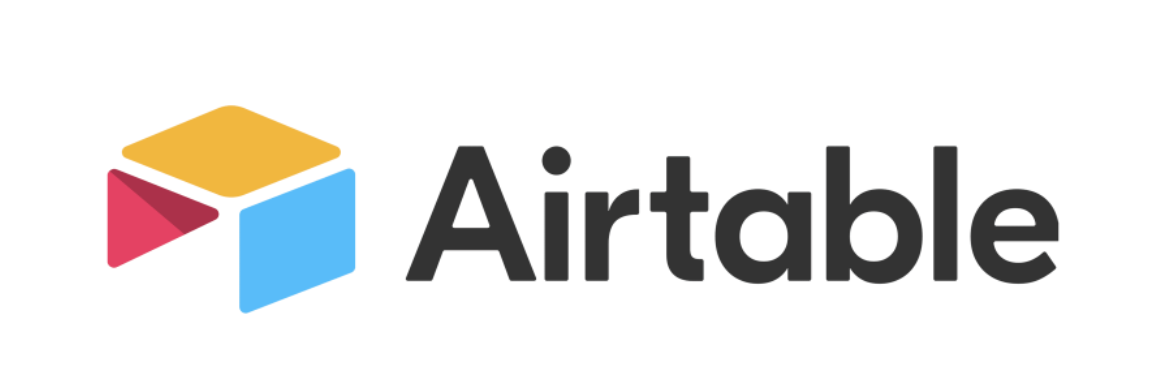How to Track Tasks in Airtable
Airtable combines the simplicity of a spreadsheet with the complexity of a database. It's the perfect tool for tracking tasks across various projects, no matter if you’re working solo or with a team. Here's how to get started:
Step 1: Create a Base
Begin by signing up or logging into Airtable. Click the “Add a base” button and choose "Start from scratch" or use one of the task management templates provided.
Step 2: Define Your Fields
You can create a field for each piece of information you want to track about your tasks. Common fields include:
- Task Name
- Due Date
- Priority Level
- Status (To Do, In Progress, Completed)
- Assigned To Customize the field types to suit your needs—checkboxes for completed tasks, single-select dropdowns for priority levels, date fields for due dates, and so forth.
Step 3: Add Your Tasks
Once you have your fields set up, begin adding tasks. Simply click into a cell and start typing. You can also use the form view to enter tasks if you need to share with others for submissions.
Step 4: Customize Views
Airtable shines with its views. Create different views to filter, group, and sort your tasks based on criteria you set. For instance:
- Use "Kanban" view to visualize tasks by status.
- Use "Calendar" view for due dates.
- Use "Grid" view for a spreadsheet-like format.
- Use "Gallery" view for a more card-based interface.
Step 5: Share Your Base
If you’re working with a team, share your base using the “Share” button. You can set varying levels of permissions depending on how much control you want others to have over the tasks.
Step 6: Collaborate and Update
As tasks progress, keep everything up to date. Check off completed tasks, move items along in the Kanban, update statuses, and reassign as necessary. Collaboration is real-time, so your team always knows the current status of a project.
Step 7: Integrate with Other Apps
Ensure your task management doesn't exist in a silo by integrating Airtable with other applications you use. Whether it's automating notifications or syncing with a calendar, these integrations help keep your workflow streamlined.
Conclusion
Tracking tasks in Airtable can significantly improve your productivity and collaboration on projects. By customizing your base to your specific needs and maintaining it regularly, you can ensure a well-organized and manageable task system. Go ahead and start tracking your tasks with Airtable’s flexible platform that grows right alongside your projects.