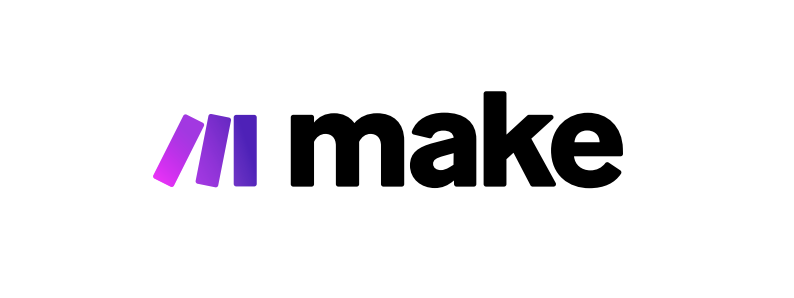Make.com, formerly known as Integromat, is a robust online automation platform that enables users to connect apps and automate workflows easily. If you’re looking to get started with make.com, follow this simple guide to create your first automation scenario.
Step 1: Sign Up for an Account
To begin using make.com, head over to their website and sign up for an account. You can start with a free plan, which offers a generous amount of operations, to test things out.
Step 2: Familiarize with the Dashboard
Once logged in, explore the dashboard. It's your control room where you can access your scenarios, monitor their execution, and manage your data and connections.
Step 3: Create Your First Scenario
To create your first scenario, click on the "Create a new scenario" button. Here, you’ll be presented with a myriad of apps and services (like Gmail, Dropbox, Twitter, etc.) that you can connect and automate.
Step 4: Choose Your Apps and Services
Select the apps or services you want to work with. Consider the task you want to automate, such as transferring new email attachments to a cloud storage service or posting to social media at scheduled times.
Step 5: Configure Your Triggers and Actions
In your scenario, you’ll need to define a "trigger" – an event in one app that starts the automation. Then, select the "actions" you want to follow that trigger. For example, if your trigger is receiving a new email in Gmail, your action could be uploading an attachment from that email to Dropbox.
Step 6: Set Up the Modules
For each step in your scenario, you need to set up modules. This involves authorizing your selected apps and configuring the details of what data will transfer between them. Follow the prompts to authenticate each application and specify the details of your automation.
7: Test Your Scenario
Before going live, it’s crucial to test your scenario. Use the "Run once" button to simulate the automation process and ensure everything works as it should.
Step 8: Activate and Monitor
If the test run is successful, you can activate your scenario. Make.com allows you to specify how often the scenarios run or if they should be triggered only by certain events. Once activated, you can monitor the scenario's performance and view logs to ensure everything operates smoothly.
Conclusion
Congratulations! You’ve set up your first scenario on make.com. By understanding the basics of triggers and actions, as well as how to connect apps, you can now streamline your digital tasks and enhance your productivity. Continue exploring and automating more complex workflows as you become more comfortable with the platform. Enjoy your journey towards efficient automation with make.com!